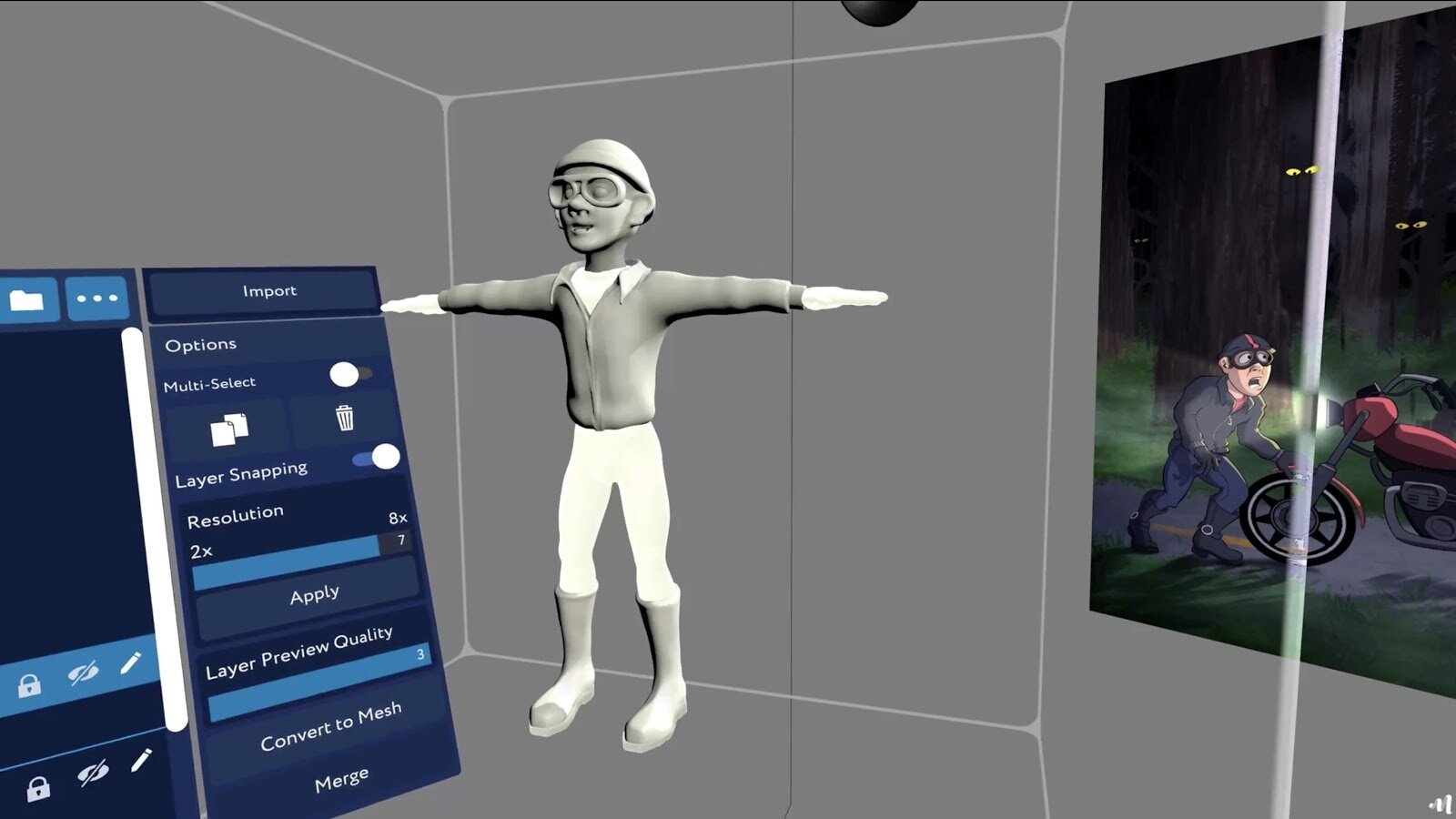Why using Masterpiece Studio is the most intuitive way to create 3D models for animation
Discover how animator Jeremy Casper concepts, sculpts, and animates quickly in virtual reality.
“Working in a 360-degree VR environment is so incredibly intuitive that when I have to, on occasion, turn to a traditional modeling program, I feel like I’m modeling with boxing gloves on. Working in a fully realized world, like Masterpiece Studio, just makes so much sense.” - Jeremy Casper
This is Part One of a Two-Part story where we show how 3D assets made in Masterpiece Studio can be used for projects in animation and gaming.
Today, we explore how Masterpiece Studio can be combined with one of our favourite animation apps, Tvori, to create powerful and quick solutions to concept, pre-viz sculpting, and rigging so you can quickly tell a visual story.
We asked Jeremy Casper to walk us through his creative workflow process in virtual reality. He created Monster In The Woods, a short animation that follows a fearful beast chasing a motorcyclist through the woods.
Setting the Scene
An early 2D digital drawing by Jeremy Casper
Jeremy Casper is a traditionally trained animator, and he sees working in the entertainment industry as being his 'first love'. Casper studied film making and holds a Master of Arts in Communication with a concentration in Film Directing and Cinematography. From 2007 until 2020, he was the co-director at the LA Film Studies Center and taught screenwriting and narrative theory. Casper started using virtual reality as a production tool in 2018. His workflow approach started off as a blend of traditional tools and now is driven by virtual reality.
“I love traditional 2D art, but I was always frustrated that I couldn’t draw into to the page.” - Jeremy Casper
Monster In The Woods is not Casper's first foray into VR production pipelines. His film Lightning: A VR Story was created exclusively using VR: “Lightning was created entirely in virtual reality. In fact (though not confirmed, but corroborated by several industry professionals), Lightning was the first ever 3D animated film made entirely in virtual reality for virtual reality. VR has become such an inseparable part of my pipeline, that I can’t imagine creating an animated film without it!” Casper continues to explain that, “working in a 360-degree VR environment is so incredibly intuitive that when I have to, on occasion, turn to a traditional modeling program, I feel like I’m modeling with boxing gloves on. Working in a fully realized world just makes so much sense”.
Step 1: Masterpiece Creator - Concept, Sculpt, and Storyboard
Masterpiece Studio is designed so you don’t have to start fresh when considering introducing new tech into your workflow: just combine the tools and skills you already have with virtual reality.
Here is Casper’s process:
DRAW THE CONCEPTS
Use any program to sketch out your characters. Even the trusty pen and paper should still work. Casper used Photoshop.
“I began the process for Monster in the Woods with some concept sketches, just to get a feel for mood and tone".
TURN 2D CONCEPTS INTO 3D MODELS QUICKLY
Import your concept reference images into Masterpiece Creator.
Casper sculpted the monster, motorcycle rider, and key props using the clay features and added additional details using the erase, pinch, and smudge tools. He explains that “Masterpiece Creator is the perfect marriage of 3D and VR content creation tools. The user interface is intuitive and easy to understand.”
USE LAYERS
Masterpiece Studio has a layer feature, meaning you have more control over the final look and feel of your model.
Casper had this to say when working with the layer system in Masterpiece Creator: “I love the fact you can establish a hierarchy, not only with the order of your layers but with your lights and cameras as well. I used the hierarchy, in conjunction with grid-snapping and the mirror tool to ensure that I was able to create highly precise, uniform and symmetrical models. This was extremely handy when I was sculpting the motorcycle. I was amazed at how much resolution and information it could handle without locking up.”
Hot Tip!
Use the Alignment tool in the Scene Graph to keep all your layers aligned with each other. This tool also features a grid that will allow you to snap and organize each layer for better management.
CREATE THE STORY
Casper's recommendation: Start with a simple story line. He explains, “Sometimes, that story moment might be as obvious as a detective finding a clue but can be as subtle as one character giving another character a knowing glance.”
Hot Tip!
You can also quickly sculpt objects for your environment and characters in Masterpiece Studio and export them to Photoshop for scene building. This helps to create continuous visualizations throughout your process.
Once the model is completed, export your 3D Model for rigging.
Step 2: Masterpiece Motion - Prepare Your Models For Animation
RIG YOUR MODEL
Import your model as an FBX to Masterpiece Motion. You have two options: Auto-Rig and Skin, or you can apply manually.
Casper has years of experience with rigging, and was really impressed by how fast it is. “Motion is a powerful, one-of-a-kind tool. To my knowledge, there are no other rigging and skinning VR apps like it in the marketplace”
He’s correct, Masterpiece Motion is the first VR rigging app to market. Casper continues, “I cannot even imagine moving forward as an animator without Motion. It is one of the few apps that I use that, professionally speaking, I absolutely need. Without it, I would have to rethink all of my future projects”.
Hot Tip!
Using the Mirror Tool will allow you to save a lot of time in the rigging process. First, make sure the root bone is centered, add bones to one side of your model, select the Mirror Rigging tool and click on the parent bones you wish to mirror. The tool will automatically make a mirrored copy of all the bones instantaneously.
Step 3: Tvori
One of our favorite VR animating apps is Tvori. Casper agrees, stating “Like Masterpiece Studio, Tvori is an app that fits with my process like a glove. I come from a more traditional background of animation and film making, and Tvori affords me the opportunity to bring my pre-digital knowledge of animation to the experience.”
Import your FBX Creator-made, Motion rigged models into Tvori. Place your camera in your set, open a timeline view, and move the camera throughout the set while recording. Tvori's excellent lighting features allow you to faithfully execute any specific shots from your initial storyboard.
When asked about Masterpiece Studio integrating with Tvori, Casper had this to say: “Incorporating Creator and Motion into the process with Tvori, I could now bring in my own unique vision and creative design to my animations. In Tvori, I create a very simple layout of the scene, and then block out and create all of the animations. Once the animations are complete (i.e., the heavy-processor information is done), I ‘dress’ my set by creating all of the final props and set pieces. And then, the final stage is adding my lights and cameras. Since Tvori runs on a game engine, the render time is negligible. Monster in the Woods took all of about five minutes to render.”
THE FINAL VIDEO!
It’s that easy. With Masterpiece Studio’s sculpting app Creator, rigging app Motion, and Tvori, you can create animations in no time at all. The best way to capture your creativity and engage with clients in new ways is to introduce better technologies that free up barriers, like time.
Use Masterpiece Studio and Tvori quickly without removing the quality of your project.
Next week we will explore how using the 3D models from Casper’s Monster In The Woods, our fearless scrum master Adam Brown and the Masterpiece team created a fun game using Unity!
Get in Touch with Jeremy Casper on Twitter, Web